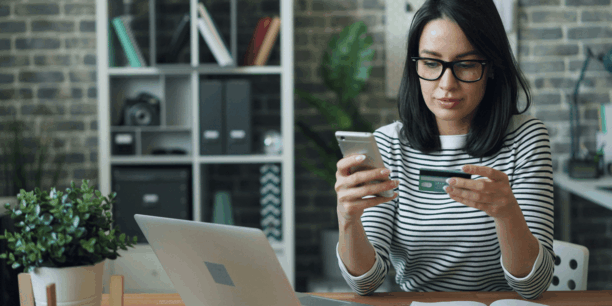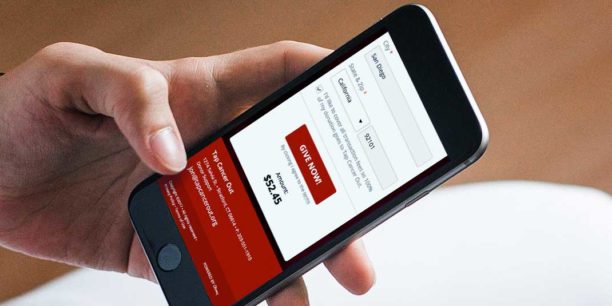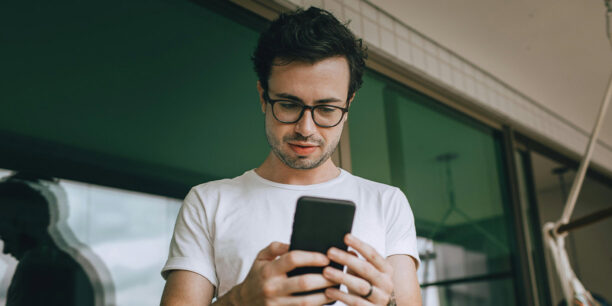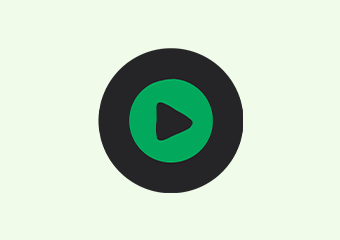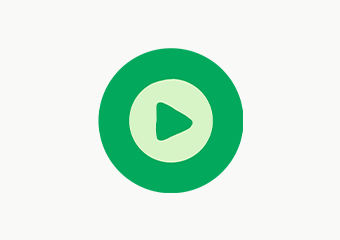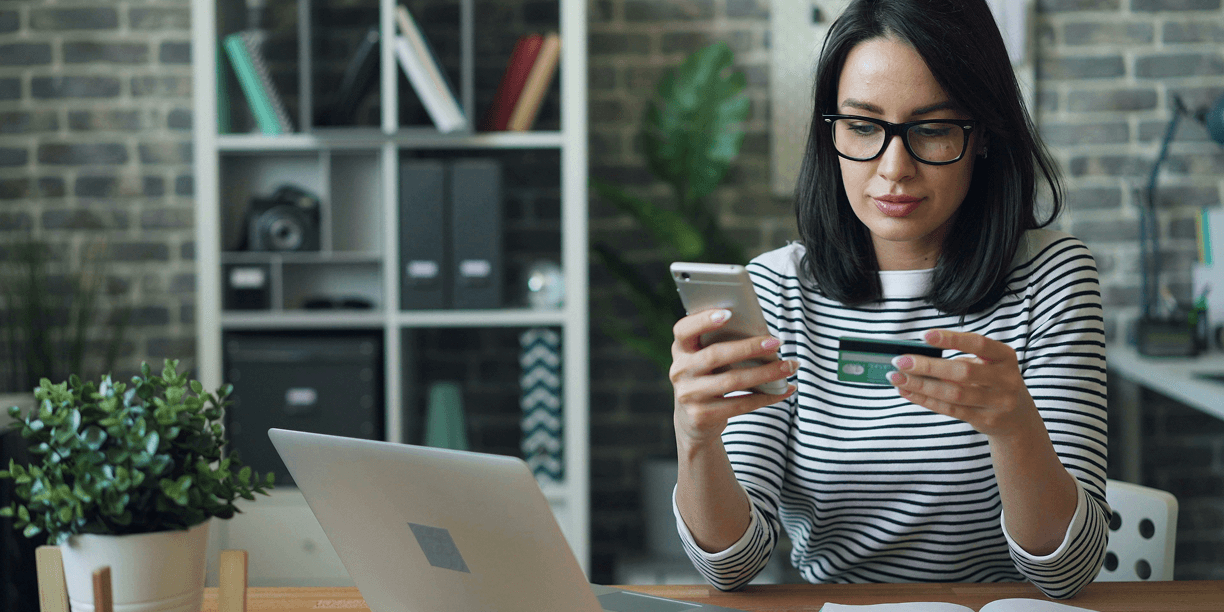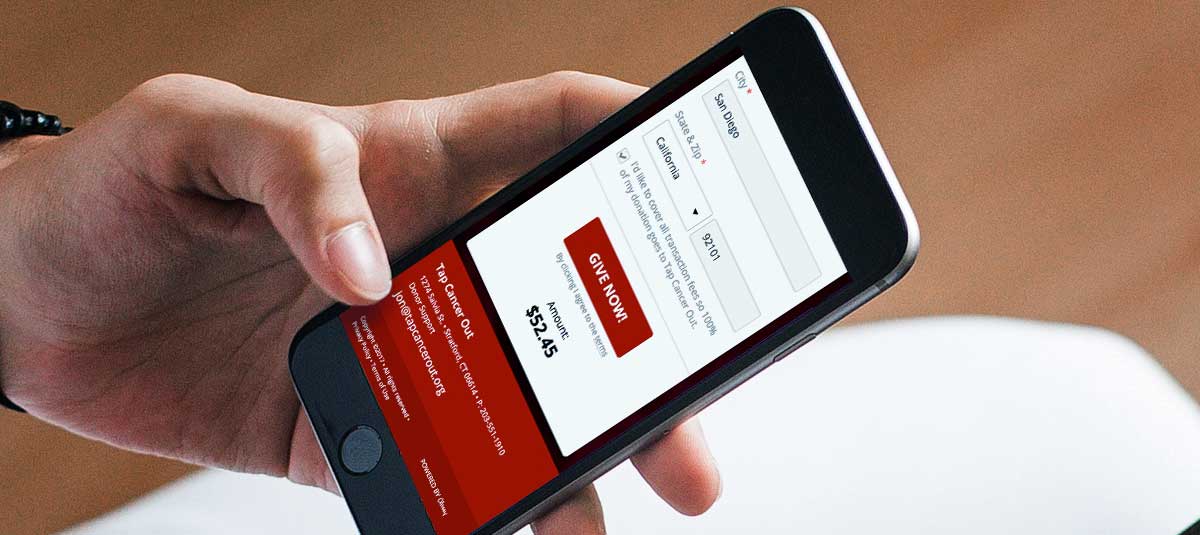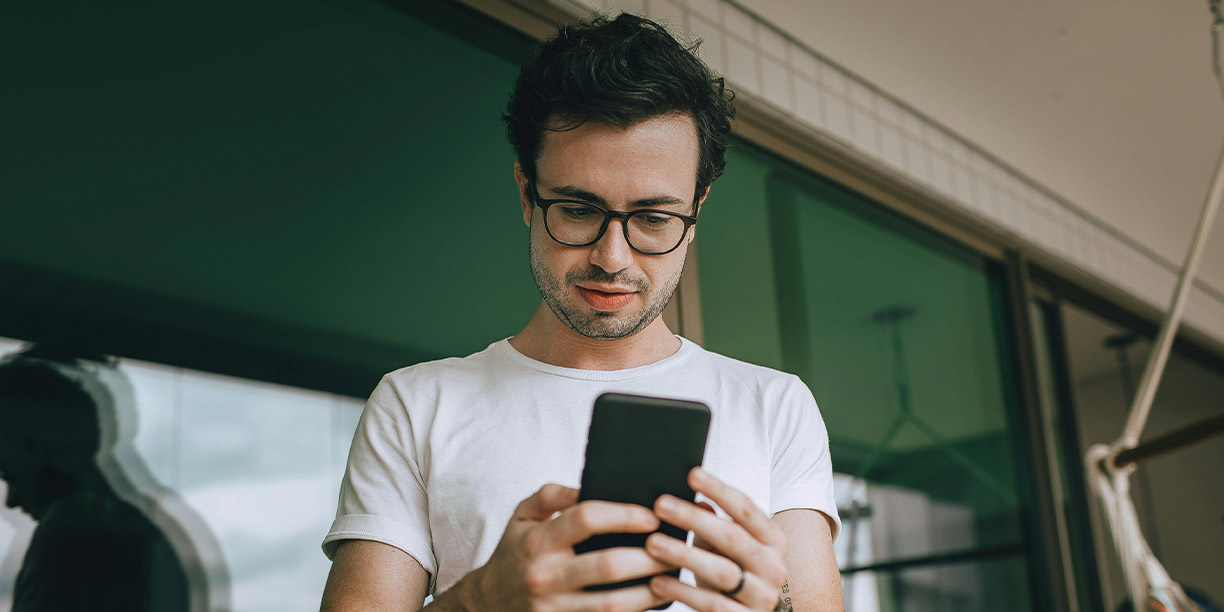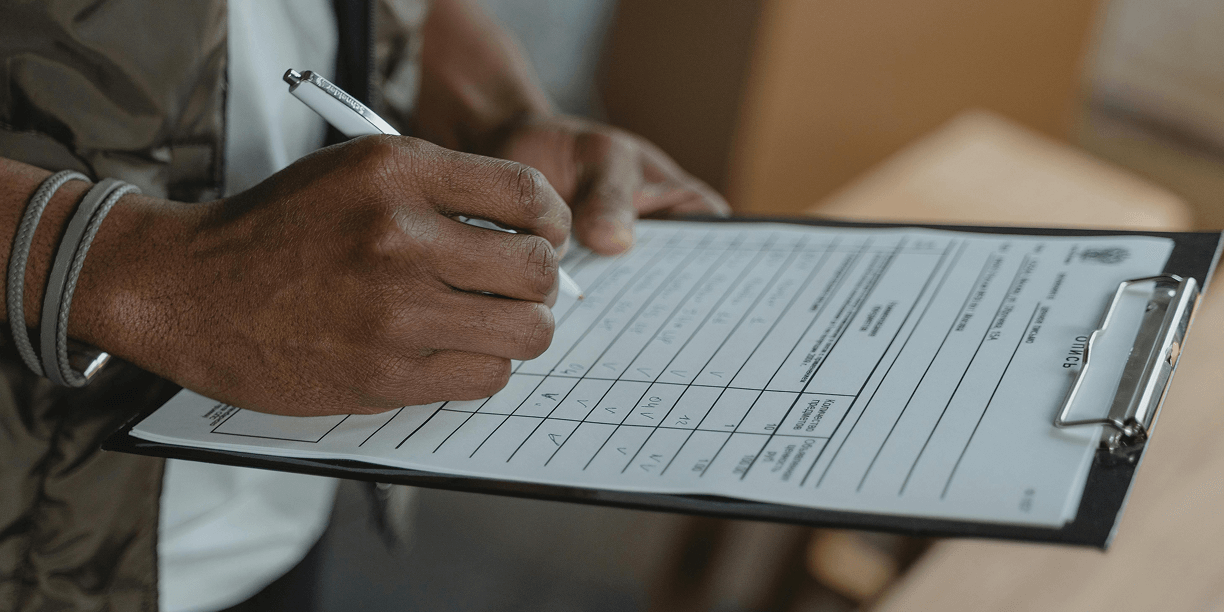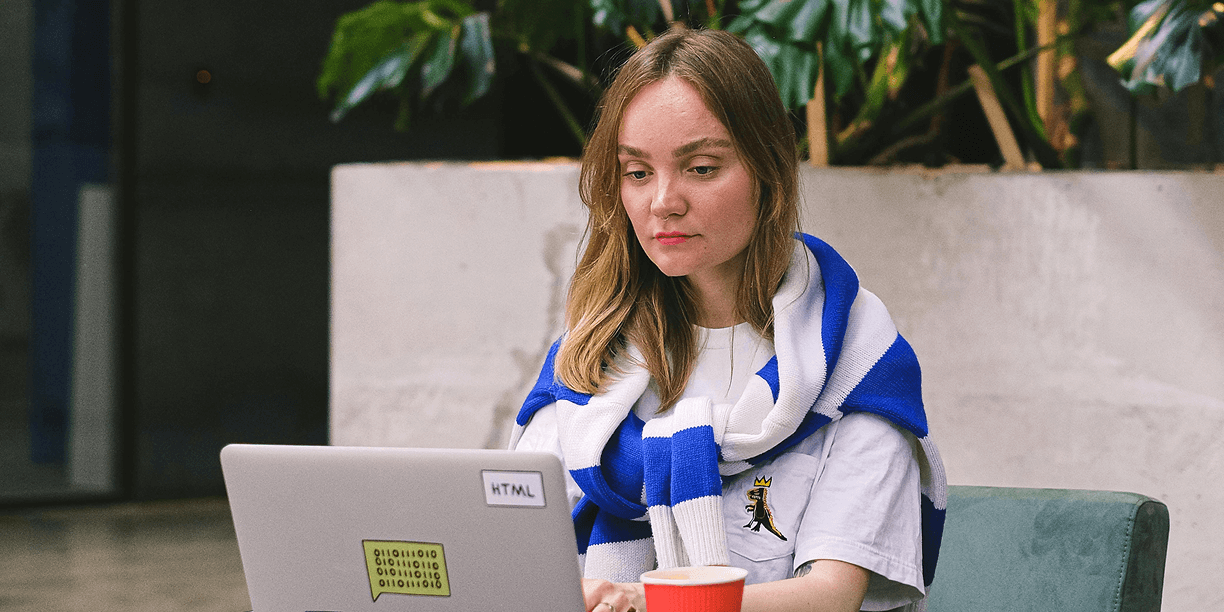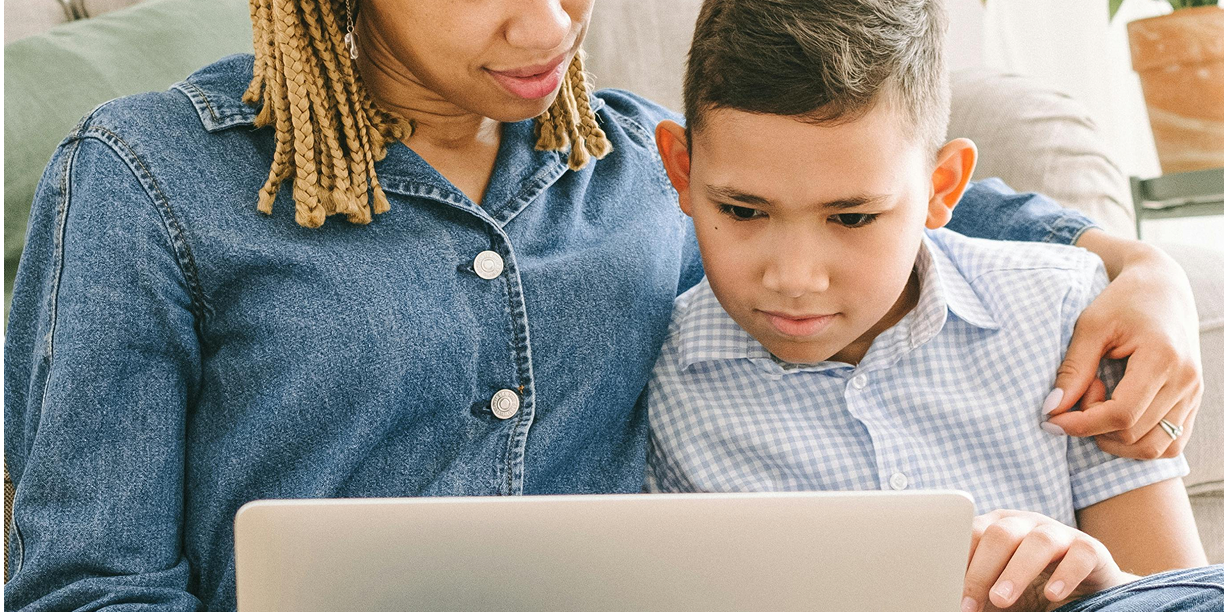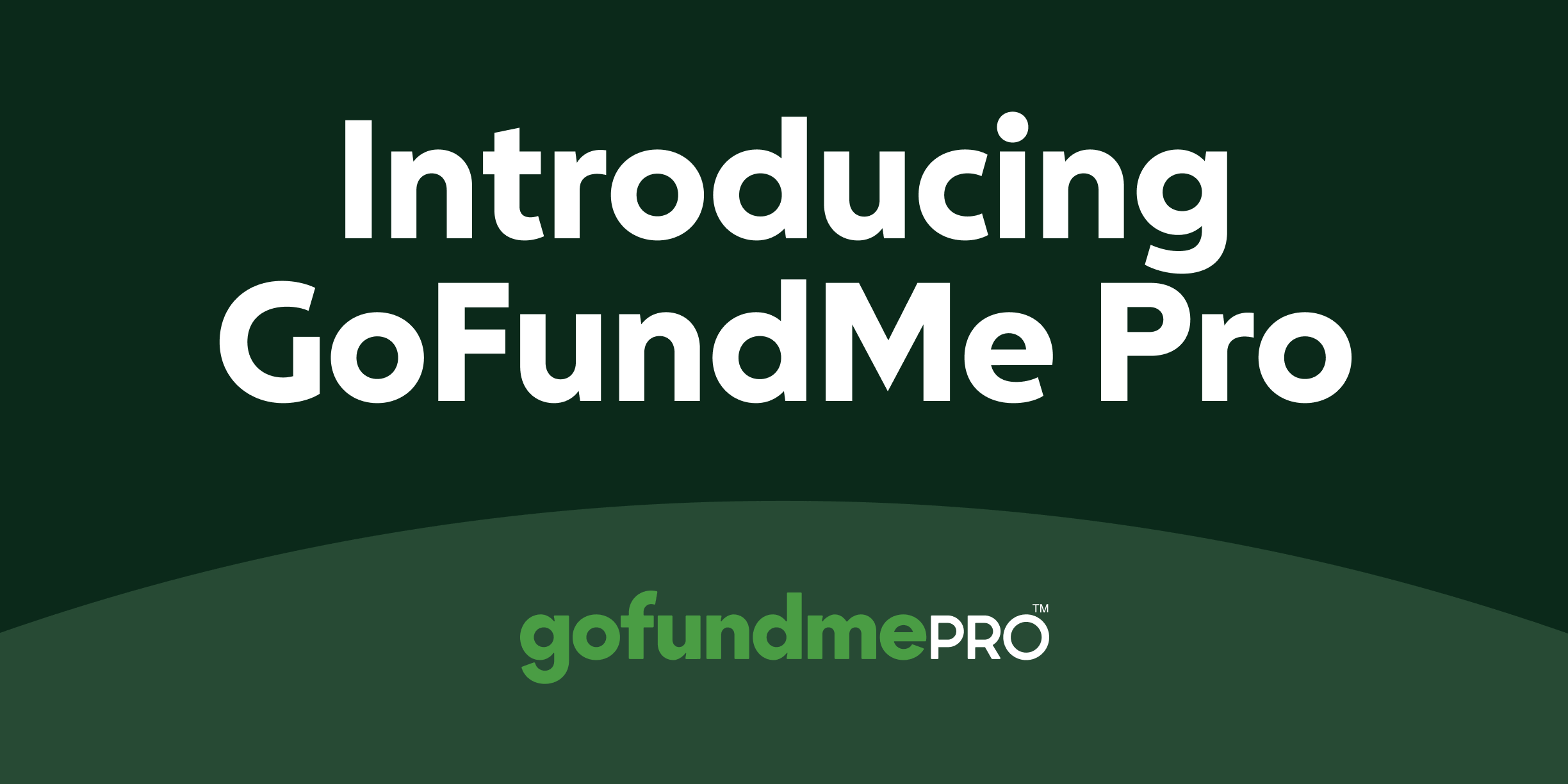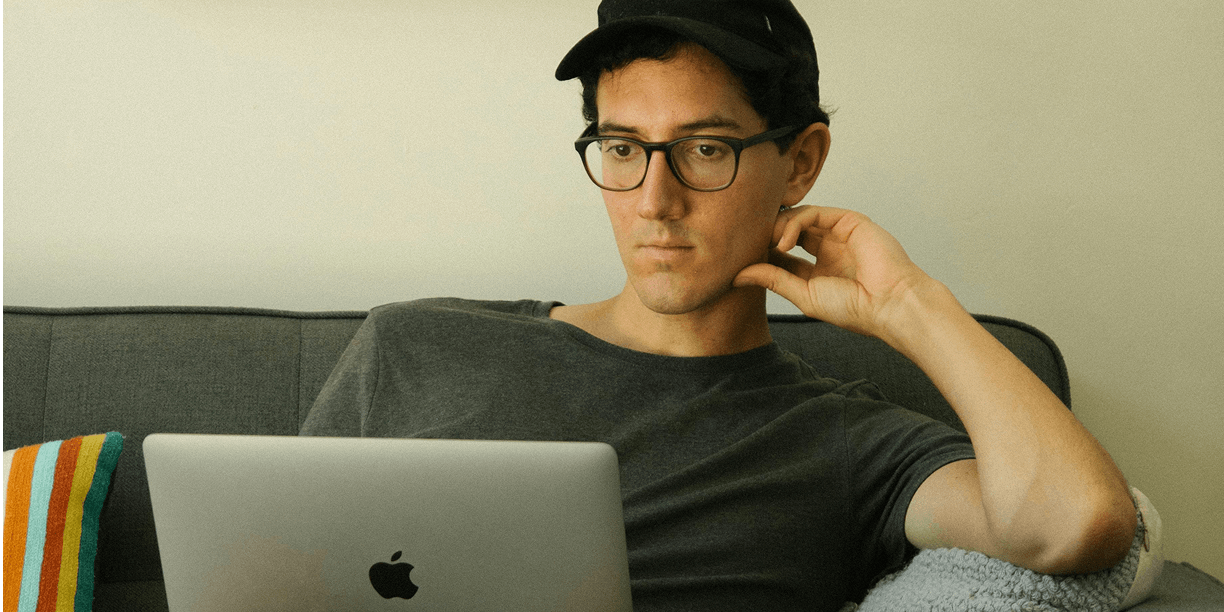
Featured
Unlocking the untapped benefits of donor-advised funds
Donor-advised funds (DAFs) are one of the most flexible and tax-efficient ways individuals can support the causes they care about most. Simply put, a DAF is a charitable giving account donors use to...