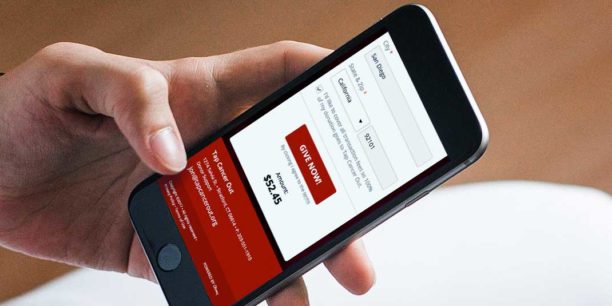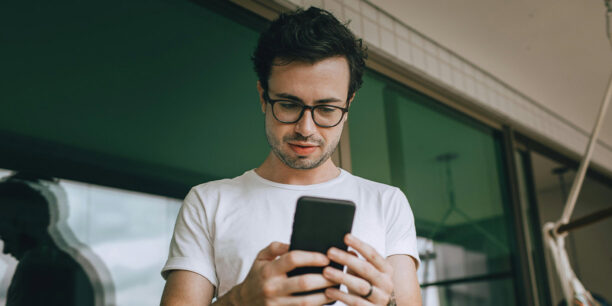RTMP Streaming for Nonprofits: Everything You Need to Know

Real-Time Messaging Protocol (RTMP) isn’t the newest streaming format but remains one of the most common and reliable solutions for distributing livestreams. Today’s audiences spend their time jumping between social media networks, applications, and streaming services on everything from their mobile phones to their laptops and smart TVs, making it all the more crucial to deliver your content to multiple destinations.
Not sure what RTMP streaming is or if your nonprofit should use it? You’ve come to the right place. Below, we’ll break down everything you need to know about RTMP streaming to make informed decisions about your livestreaming software, encoders, and end-point streaming destinations.
What Is an RTMP Stream?
An RTMP stream is live audio and video data transmitted from a hosting server to a video player. RTMP streaming uses Transmission Control Protocol (TCP) to deliver content from a software encoder to a playback destination through a process called ingestion.
Back in the day, RTMP streaming (with Adobe Flash Player) was an end-to-end solution. However, the evolution of playback-friendly HTTP Livestreaming (HLS) and MPEG-DASH make the RTMP protocol more effective for encoding and compression than end-point playback. Fortunately, the technologies work well together to take live-streamed content from production to player without hiccups.
Each streaming service comes with a set of offerings. For example, with Classy’s event software for nonprofits, you’ll get access to built-in fundraising features, auctions, leaderboards, breakout rooms, and more. To stream your live event to multiple destinations simultaneously, use closed captioning, or take advantage of overlays, organizations can use an RTMP with our platform.
When a live stream has quality production and low latency, your audience can focus on what matters most: the content.
Advantages and Disadvantages of RTMP Streaming
RTMP streaming isn’t perfect. That’s why alternative solutions have popped up over the last decade. However, RTMP streaming provides a few benefits that modern-day solutions still try to compete with:
Advantages:
- History: RTMP streaming has been around for a long time, making it a popular solution for traditional and recent encoder and media servers.
- Low latency: RTMP’s low latency streaming means there’s hardly any delay from your recorded content to the end users’ devices receiving it.
- Little buffering: RTMP’s minimal buffering means your audience won’t have to suffer freezing, loading, and slow playback.
- Encoder and media server support: RTMP is an industry favorite, as many popular encoders and media server tools still support RTMP streaming.
- Social media support: RTMP streaming is a go-to for many social media networks to distribute live streams.
Disadvantages:
- Lacks playback support: RTMP is now an ingestion protocol, but it must rely on end-point playback options like HLS and DASH.
- No more updates: RTMP technology no longer receives updates or support.
- Slowly being replaced: RTMP streaming faces the threat of extinction due to new end-to-end technology becoming increasingly prevalent and accessible.
RTMP Variations
Developers built varying RTMP protocols to fulfill different needs and use cases. Each RTMP protocol variation has a specific purpose, as well as particular pros and cons that might make it a better fit for your live video streaming needs:
- RTMPS: Uses an SSL certification to improve security for streams over public internet streaming servers.
- RTMPE: Transfers data securely without using SSL.
- RTMFP: Demands lower bandwidth and data by using User Datagram Protocol (UDP) instead of TCP.
- RTMPT: Relies on tunneling to send private data over public networks, but this will likely negatively impact your latency.
How Does RTMP Streaming Work?
RTMP streams work using a three-step process: handshake, connection, and streaming. These three steps establish the connection between server and player, allowing you to deliver audio and video content. Here’s how each stage of the process works.
1. Handshake
First, the host client (e.g., livestreaming platform, hardware, or encoding software) sends a connection request to the playback server that will receive the content. Then, the client exchanges three packets of data:
- A packet detailing the version of RTMP used
- A timestamp of when the connection request left the host client and when the playback server received it
- A copy of the time stamp
2. Connection
Once the handshake initiates the connection, the client-server and player connect using an Action Message Format (AMF). Next, the RTMP server sends the connection URL, video codec, and audio codec. Then, the player responds and establishes the connection.
3. Streaming
After establishing the connection, you can begin streaming your content. All online video and audio data processed through the encoder will transfer over the connection and deliver to the playback end point.
Then, users can interact with their player to change how they consume the content. This often includes changing the speed, pausing, rewinding, and enabling closed captions.
RTMP Vs. RTSP: What’s the Difference?
Real-Time Streaming Protocol (RTSP) is a low-latency streaming option typically used with surveillance systems and closed-circuit televisions (CCTVs). RTSP focuses less on quality and more on real-time delivery, which is crucial for broadcasting surveillance cameras (where every second matters).
However, RTSP isn’t as popular as RTMP. Most livestreaming platforms and encoders don’t support this livestreaming protocol, which means you’ll need additional software if you plan to rely on RTSP for ingestion.
RTMP also isn’t as low latency as RTSP, but it’s pretty close. You’ll typically have a delay of around five seconds, but this could be more or less depending on your internet connection and content demands. Most modern-day livestreaming platforms and encoders support RTMP, so you shouldn’t have a problem using it for ingestion.
RTMP Livestreaming Use Cases for Nonprofits
Live-streaming solutions will often have the features your nonprofit needs to deliver general content and capture your audience’s attention. However, you might need RTMP functionality from time to time for unique use cases. Here are a few scenarios where we recommend nonprofits use RTMP on Classy’s nonprofit event software, Classy Live:
- Overlays: Use custom overlays to personalize your stream and add more branding elements.
- Lower thirds: Apply lower-third overlays to display graphics in the bottom corner of your stream, which is perfect for introducing guests or adding brief commentary.
- Closed captioning: Make your streams more accessible by adding closed-captioning options.
- Prerecorded content: Play prerecorded content across your stream at set times.
- Backup streams: Plan for a worst-case scenario by establishing a backup or fallback stream in case your primary stream drops.
- Simulcast: Stream to multiple channels simultaneously with an RTMP stream.
The Best Third-Party RTMP Streaming Tools
If you’re interested in the use cases we mentioned above, you’ll need to find a third-party RTMP tool for your Classy Live events. Each has its unique set of pros and cons that can help you decide the best fit for your situation. Here are a few of the more popular options:
1. Restream
Restream lets you stream from a central platform to over 30 destinations. It connects to platforms like Classy, Twitch, Facebook, YouTube, Vimeo, custom RTMP outputs, and more.
The Restream studio lets you add branded overlays, logos, and backgrounds to your stream. It also empowers you with interactive call-to-action buttons and chat highlights. Users can try the platform for free on Restream’s Basic plan, but you’ll need to purchase a paid plan to unlock custom RTMP channel features.
2. StreamYard
StreamYard is a popular, easy-to-use option for RTMP streaming. It lets you record and stream straight from your browser with branded elements like logos, colors, overlays, GIFs, recorded videos, and more.
The broadcasting user interface feels familiar to most, which allows new users to get acquainted with the software quickly. StreamYard even published a guide with step-by-step instructions on connecting your custom RTMP destination with StreamYard.¹
This RTMP tool offers a free plan to explore the platform, but you’ll need to upgrade to a Basic plan to unlock custom RTMP destinations.
3. OBS Studio
OBS Studio is a free-to-use, open-source streaming platform. It’s been around for a while and caters to multiple user levels.
While you’ll find more user-friendly platforms on the market, OBS Studio allows you to dive deep into the details to customize your streams and recordings. Thanks to OBS’s prevalence in the streaming community, you’ll find plenty of documentation and community assistance to help you get started.²
4. Vimeo
Vimeo is an all-in-one, video-streaming platform for hosting content, creating videos, and livestreaming. You can use the platform to stream one-time or recurring events with RTMPS support, but you’ll need an Advanced, Premium, or Enterprise plan to unlock this functionality.³
Test drive the platform with a 30-day free trial to see more advanced features or give the free plan a try.
5. YouTube
YouTube is the king of video content, and it’s also a powerful platform for hosting your custom RTMP streams. It’s not the most feature-rich platform around, but it’s free to use and offers unrivaled simplicity for Android and iOS users. YouTube’s livestreaming documentation is also a great resource to learn about getting started with custom RTMP destinations.⁴
6. Zoom
Zoom is great for hosting one-to-one meetings and larger conference calls, but you can also use the platform for streaming and recording events. It doesn’t provide all the branded overlays and lower thirds that other platforms do, but it does excel at being simple and easy to use.
If you’re already familiar with the software’s user interface, you’re one step closer to going live. Get started streaming your event from Zoom today.⁵
How to Set Up an RTMP Stream With Classy Live
Setting up an RTMP stream on Classy Live is relatively simple, especially if you use one of the more popular third-party streaming services mentioned above. Here’s a high-level overview of the process:
- Log into your Classy Live account
- Choose your event
- Select “Stage” from the menu
- Choose “Classy Live” under the provider list
- Select the RTMP Stream tab
- Copy your RTMP URL and stream key
Need More Help? Check Out These Step-by-Step Instructions
You’ll use your RTMP URL and stream key during the setup process with the third-party streaming tool you choose. Check your chosen tool for the remaining documentation to get set up and streaming.
Once you’re set up, Classy Live provides the pinnacle virtual experience for nonprofits. It comes equipped with interactive elements and fundraising features to inspire (and empower) your audience to take immediate action.
Classy Live also offers auctions, mobile bidding, e-commerce, live-donation leaderboards, virtual tables, breakout rooms, and more to take your virtual, in-person, and hybrid events to the next level.
Want to see Classy Live in action? Request a demo, and a member of our team will give you a walk-through of the platform and how it can help further your nonprofit’s streaming goals.
Go Live With an RTMP Stream
Don’t worry if all this RTMP streaming talk makes you feel a bit overwhelmed. You’re the nonprofit expert—not necessarily the livestreaming pro. Trust our team to give you the know-how and support you need to feel ready when it’s time to go from concept to live stream without any hiccups.
Article Sources
- “Custom RTMP Live Streaming: The Ultimate Guide,” Livestreaming, SteamYard, last modified April 9, 2021, https://streamyard.com/blog/how-to-live-stream/custom-rtmp-live-streaming/.
- “OBS Studio Overview,” Wiki, OBS, last modified or date accessed, https://obsproject.com/wiki/OBS-Studio-Overview.
- “Introduction: How to go live using Vimeo,” Help Center, Vimeo, last modified or date accessed, https://vimeo.zendesk.com/hc/en-us/articles/360040582051-Introduction-How-to-go-live-using-Vimeo#h_01FKK0ND39NGNBX49ZZPJY65XY.
- “Delivering Live YouTube Content via RTMPS,” Live Streaming API, YouTube, last modified or date accessed, https://developers.google.com/youtube/v3/live/guides/rtmps-ingestion.
- “How to Set Up Custom Livestreaming,” Support, Zoom, last modified or date accessed, https://support.zoom.us/hc/en-us/articles/115001777826-Livestreaming-meetings-or-webinars-on-a-custom-site#h_01589a6f-a40a-4e18-a448-cb746e52ebc5.
Bring Your Streams to Life