Video Conferencing Tips: How to Look and Sound Your Best

Request a Demo
Learn how top nonprofits use Classy to power their fundraising.
Jean-Philippe Angers is the senior digital content producer at Classy.
Video conferencing is becoming an increasingly significant part of our day to day, especially in today’s virtual and remote landscape. From participating in daily Zoom meetings to hosting virtual fundraising events with engaging media, professionals and teams are using video to both get their work done and present themselves and their organizations in the best way possible.
While you can simply use your built-in webcam and microphone with mediocre results, you and your team can take simple steps to elevate your video conferencing tools and setup in order to look and sound professional. Below, we walk through video conferencing tips to improve your audio, camera, lighting, and framing so you can put your best foot forward. We also share recommendations for tools at different price levels.
Video Conferencing Tip #1: Prioritize Audio
The first and most important component of an effective video meeting is audio quality. Great image quality doesn’t matter as much if people can’t hear you properly. Video conferencing is about communication, after all, so audio should always be your top priority.
The quickest and easiest way to minimize possible audio glitches, and thus improve the audio quality for everyone on your video call, is to use headphones rather than relying on your computer’s speakers.
The Importance of Headphones
Headphones will help eliminate any potential mishaps with your speakers. When you forego headphones and use the computer’s speakers to hear other people on your call, your computer microphone might pick up the sound of their voices and falsely think you are speaking. This creates a feedback loop.
Most video conferencing softwares have great audio background processing that eliminates any sound that is not your voice, but this isn’t fail-proof. If your speakers are too loud, the software will not be able to distinguish your actual voice from others’ voices on the call. You might have already experienced this issue in action: two people on a video conference call start talking at the same time, and no one can understand what’s being said because the sounds become warbled. The problem would stop as soon as one person talks at a time. If everyone on the call wears headphones, however, you avoid this problem altogether and everyone has a much better experience.
Consumer Microphones
This brings us to a budget-friendly way to improve the sound quality of your video conference calls: headphones with microphone pieces.
During phone calls, you’ve likely noticed a difference in audio quality when someone talks to you while holding the phone directly to the side of their face, versus putting you on speaker phone with their phone on the table. This is due to the distance between the microphone and their mouth. The closer a microphone is to the source of sound (mouth), the better. There is an exponential loss of quality as distance increases. While the onboard microphone on your device is likely of decent quality, the problem is that the microphone will be further away from you because you are also using the device as a camera.
If you don’t already, use headphones with a built-in microphone on the cable, like the wired Apple Earbuds ($30). It’s an all-in-one solution because not only do you have headphones, but the microphone placement on the cable is close to your mouth, thus producing great sound clarity for others on your video conference call.
Note that the first-generation Airpods—and most wireless headsets—tend to lower sound quality significantly. While they are practical, they do not fit the bill for great audio quality in your video conferencing.
Professional Microphones
If you have the means to upgrade your setup, a solid microphone should be your first priority. The good news is that your investment in a microphone will likely last for a long time since this technology evolves slowly. While there are many types of microphones you can choose from, we recommend USB microphones, often used for podcasting.
Here are a couple recommendations:
- Superb sound quality
- USB connection
- Requires an additional mounting solution like a boom arm or desktop stand
- Sound quality is not as high as the Rode Podcaster, but still great for the average user
- Selectable mic patterns makes it versatile
- USB and headphone connections
- Table mount included, but also mountable on a boom arm
Remember to place the microphone as close to your mouth as possible. I typically use a boom arm because it allows for incredible placement flexibility. I recommend the Rode PSA1 for a studio boom arm. Other microphones come with a very short table stand which is not ideal because of the greater distance to your mouth, but this can be a satisfactory compromise if you don’t want to have the microphone in the frame.
Your Environment
If you use a proper microphone close to your mouth, the room you’re in shouldn’t have much effect on your video conferencing sound quality. However, if you’re using the computer microphone, your sound quality will suffer much more when your room also produces lots of echo. Find a quiet room that generates as little echo as possible. Empty rooms with many reflective surfaces, such as windows and hardwood floors, will produce echo, while furnished rooms can mitigate echo, especially if there’s a carpet. And as much as possible, keep your kids and dogs in a different space.
Free Download: The Virtual Events Toolkit
Video Conferencing Tip #2: Consider Your Camera
Now that you’ve taken care of the audio quality of your video conferencing call, the next step is to focus on video quality and enhance your setup.
Built-In Webcams
The most accessible option is, of course, to use the built-in webcam on your device. However, not all onboard webcams are not created equally; some produce better quality images than others. Many webcams built into computers, tablets, and phones are unfortunately less than ideal because of their low resolution, as well as their inability to effectively resolve details due to their tiny lenses and sensors.
That said, if you don’t have the means to upgrade your webcam, you can maximize your image quality through other elements, especially lighting. We cover lighting tips further down below.
High-Quality Webcams
If you’d like to invest in a better webcam for your video conferencing needs, you have several options to consider. At the time of writing this article, webcams can be difficult to find because of the high demand with increased remote work during the pandemic, but this has also resulted in the market being flooded with new webcam brands. While it’s always recommended to hunt for a webcam from a reputable company, it could be worth trying out one of these lesser-known brands if necessary.
Make sure to look for the following in your search for a good webcam:
- A resolution of 1080p or 4K (2160p) for improved details and a cleaner image
- Minimum of 30 frames per second for smoother and fluid motion
Based on that criteria and favorable reviews from reputable sources, here are a few webcam recommendations to consider:
- Logitech C920
- 1080p at 30fps
- Logitech Streamcam
- 1080p at 60fps
- Razer Kiyo
- 1080p at 30fps
- Ring light included
- Logitech Brio
- 4K at 30fps
- 1080p at 30fps or 60fps
- Good low-light capability
Free Download: The Virtual Events Toolkit
Video Conferencing Tip #3: Focus on Lighting
You’ve now upgraded to a nice webcam, but is your video quality still poor? Welcome to the world of lighting. No matter how great your camera, poor lighting will result in a poor image. Lighting is the most critical element in cinematography and photography.
Everyone has vastly different light configurations in their homes or offices, so some will require little effort to achieve great lighting, while others will require more. For the most part though, you should be able to enhance your lighting configurations without breaking the bank.
First, understand the three basic principles of lighting:
- Size – A bigger source of light will be more flattering than a small source. Opt for larger sources of light to enhance your image.
- Type – A direct light source creates harsh shadows, while a diffused light source creates soft light that flatters the face.
- Color – Mixing different color lights will generally create a strange image. Your goal is to minimize color differences between light sources in the room.
With these principles in mind, you can immediately improve the lighting in your videos by doing one thing: use natural light.
Use Natural Light
The best type of light for your video conferencing needs is natural light. You can usually acquire the best light for your videos by placing your desk either directly in front of a window, or slightly off to the side from the window.
This placement will give you a large, nicely diffused light that is flattering to the face. It’s also highly preferable to have indirect sunlight, so if the sun is coming straight through the window, use a sheer white curtain, or even a frosted shower curtain, to diffuse the light. Make sure to turn off all other lights in the room that clash with the natural light, unless these lights are daylight color (typically called cool white, 4000K to 5500K).
Additional Lights
If it’s not possible to use a window as your light source, then you’ll need additional lights. Here are a few things to look for in a light:
- Output: The light output should be adjustable, so you can illuminate your face properly while maintaining balance with the ambient light in the room.
- Color: The light should preferably be color-adjustable (from warm white to daylight) so you can match it with your existing lights.
- Placement: Big light sources are better, but not always practical in a home environment. The good news is there are many smaller, portable options that can stand on your desk.
One recommended brand for portable lighting is Lume Cube. They have a few light options for remote work. Their light is powerful, color-adjustable, complete with a diffusion filter, and desktop-mountable (either tripod or suction cup).
There are also tons of selfie ring lights on the market, which can work well in certain situations.. Note, however, that most of them have significantly less power output than lights such as from Lume Cube. Use selfie ring lights if you only need a slight boost of light for your face, and make sure it’s at least color-adjustable and comes with a diffuser. The Westcott Mini Ring Light is a portable option that clips onto your computer screen.
Most importantly, in all scenarios, avoid bright sources of light behind you, like a window or a practical light. It might fool the camera into adjusting the exposure for that light, making you look like a dark-silhouetted villain from a movie.
Free Download: The Virtual Events Toolkit
Video Conferencing Tip #4: Adjust Your Framing
Last but not least, your camera position and framing play a huge role in the perception of video conferencing quality. Most people have their video meetings while sitting at a table with their laptop in front of them. Since the computer is at a much lower angle than eye-level, it can create a festival of chins, which is certainly not flattering for anybody.
The simplest solution is to raise the webcam to eye-level. Not only will this show your face in the best light and best angle, but it also feel more natural to others on your video call, who will be able to see your background instead of your ceiling. You can use a laptop stand, or even a pile of books to raise your computer to the proper level.
The second element of proper framing is about ratio. A good rule of thumb is to have your eyes at about the two-thirds mark up the screen. Avoid placing your face at the center with lots of headroom above your head.
Your Background
Enhance your background with these tips:
- Separate yourself from objects in your background. Greater distance creates a sense of depth to the image.
- Avoid distractions in the background, such as kids and pets running around.
- If your background is distracting or disheveled, or you’re stuck with a wall behind you, try a virtual background, available through video conferencing platforms like Zoom. Choose a picture that looks realistic, like a study room or library. Try to avoid attention-grabbing visuals; the top of Mount Everest might look fantastic, but it’s likely distracting for the people interacting with you.
Free Download: The Virtual Events Toolkit
While ideal image and audio quality involves many variables, use these video conferencing tips to quickly improve your setup and appear more professional. You don’t need to spend a lot of money to achieve solid results. The most basic upgrades are headphones, a window for natural light, and correct framing. If you want to go for a bigger upgrade, consider buying a podcast style microphone and a better quality webcam.
Stay tuned for a follow-up blog post where we’ll dive into how you can achieve an even greater, cinematic look for your video conferencing needs using professional camera equipment. People who have a basic understanding of photography will find this more advanced tutorial helpful. If you haven’t already, subscribe to the Classy blog to find out as soon as it’s available.
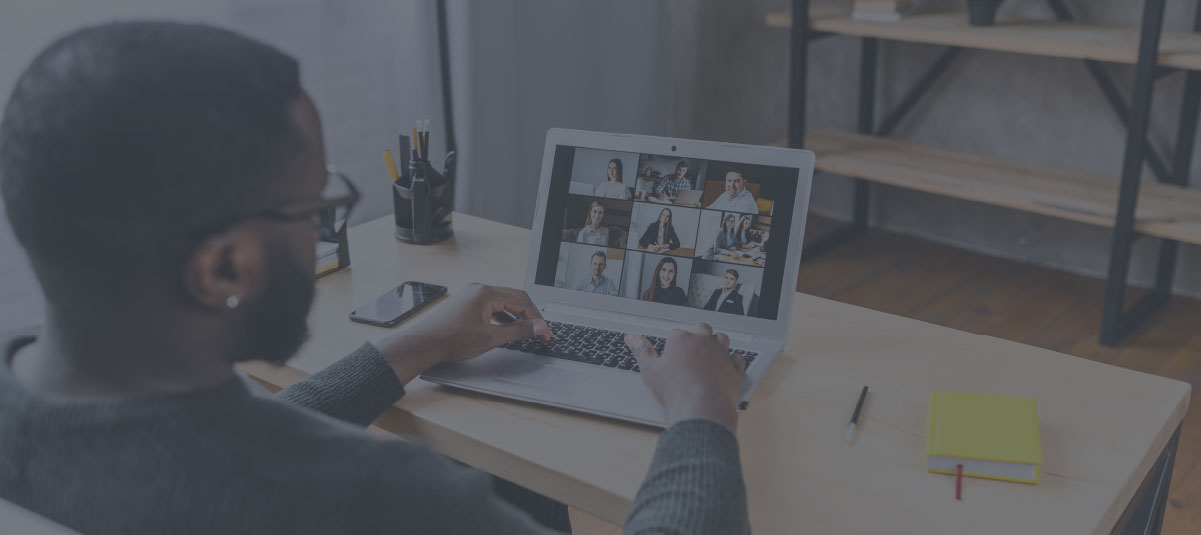
Virtual Events Toolkit
Subscribe to the Classy Blog
Get the latest fundraising tips, trends, and ideas in your inbox.
Thank you for subscribing
You signed up for emails from Classy
Request a Demo
Learn how top nonprofits use Classy to power their fundraising.
 Explore Classy.org
Explore Classy.org 

